Garment Tool Documentation#

The Garment Tool is a handy add-on for Blender that makes it easy to create simulated clothes.
Basically, you start with some simple 2D curves that represent sewing patterns, then stitch them together. Addon turns these shapes into a mesh, which is what Blender uses to simulate the cloth.
Supported Blender versions: Blender 3.6+ and 4.x.
For support use Gament Tool Discord channel
Garment Tool panel location:
- 3D Viewport > right Sidebar (N) > Garment Tool Tab.
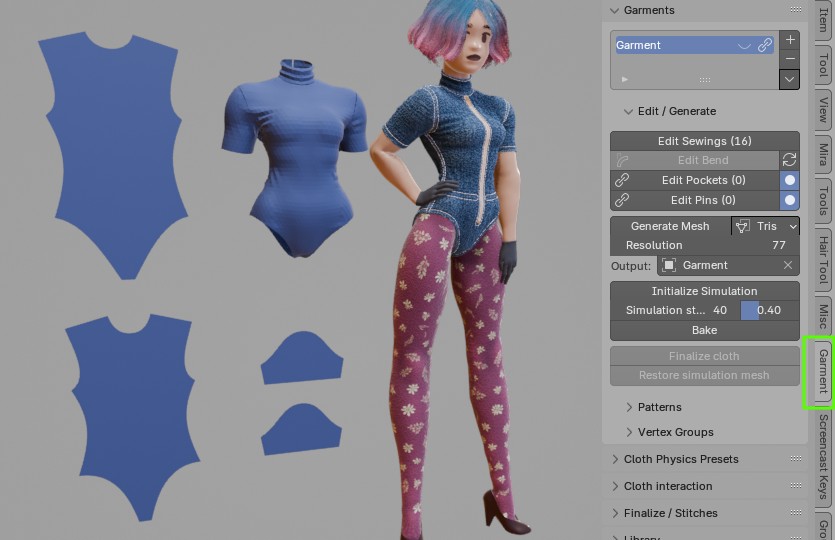
Features#
- sewing patterns modeling tools: symmetrize, split, flip, duplicate, stitch, connect, separate, join
- define stitching between patterns, directly in 3d viewport, visualize mismatched sewn segments lengths,
- generate evenly triangulated mesh with adjustable resolution,
- easy, per sewing pattern, cloth physics material assignment,
- automated vertex groups generation,
- custom bend tool for wrapping e.g. sleeves around character arms,
- Support for cutting holes inside sewing patterns (since 1.0.6)
- Pin tool for generating custom stitches (useful for buttons)
- Pocket tool for projecting stitches from source patterns to target pattern
- Bind Tool -> easy way of projecting 3d mesh, on surface of simulated cloth (useful for making attachments, bags, pockets, etc.)
- Garment library - store and load your creations
- saving baked simulation into shape-key
Videos#
- Latest Video showing new procedural Materials and Stitches features in Garment Tool 2.1
- Video showing new cloth physics presets
Limitations#
No interaction with simulated cloth in BlenderSupport for cloth interaction added in version 1.1.0Rarely but it happens that triangulation fails to find solution for given sewing pattern.Usually increasing triangulation resolution parameters fixes that.There is now way to cut holes or add sewing cuts inside pattern.Support for cutting holes added since version 1.0.6
Installation#
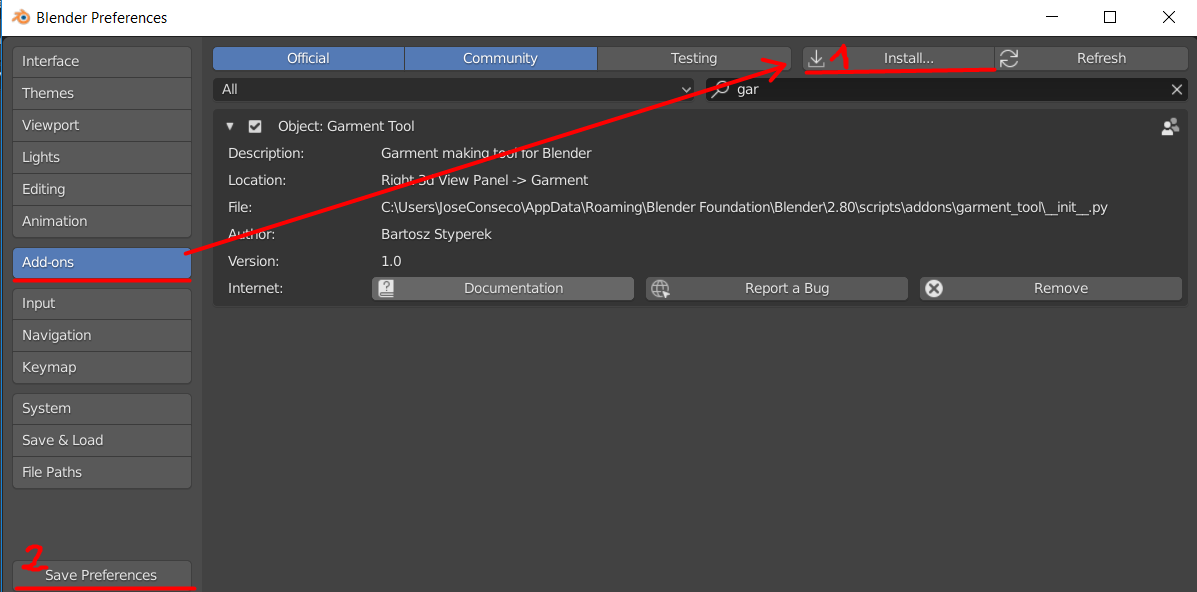 Edit → User Preferences → Add-ons tab, press 'Install' button, in bottom bar.
Edit → User Preferences → Add-ons tab, press 'Install' button, in bottom bar.
Remember to press 'Save Preferences', so that addon stays enabled after restarting blender.
When you are updating addon, usually it is good to remove old version by using 'Remove' button (visible on image above), before installing new version.
Updating#
The Garment Tool comes with a built-in auto updater that will automatically download and install the newest add-on release for you. To use auto updater go to:
- Edit > Preferences > Add-ons > Garment Tool > press
Check for update.
If new version is found, press [Update addon] button, wait few seconds and restart blender.
Note: To keep the email notifications to a minimum, I release smaller updates and bug fixes without bumping up the version number. When we have enough new features or fixes, I put out a new official version with an increased version number. If you want to get the 'smaller' bugfixes but the addon says you already have the latest version, try Reinstall Current Version. This will download and install the smaller incremental bug fixes for you.
You can also download updates manually by getting new zip file from your Gumroad account. You should have received download link to zip file, with email when you purchased Garment Tool.
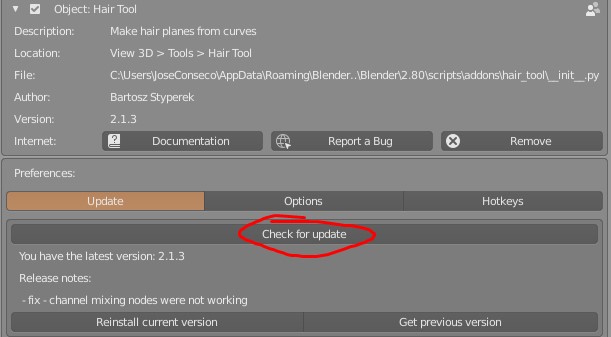 Garment Tool updater UI
Garment Tool updater UI