Curves operations:¶
Here I will describe all operators that are available in the bottom part of Hair Tool pie menu (Ctrl+Shift+H - by default). Or from right Sidebar in Hair Operations tab.
Note1: All these tools will work with selections made with Hair Modeling tools Note2: Quite often all hair curves are generated procedurally. This mean tools below wont work, since there are no real curves to operate on. There is option in Hair System to Bake generated Curves to real geometry
Radius Section¶
Radius Multiply multiply radius of selected curves by given value Set Multiply set radius of selected curves to given value Taper Curve use curve mapping to change radius of selected curves
Tilt Section¶
Tilt Add adds titl to existing curve tilt value Set Tilt set tilt of selected curves to given value Align Tilt Align Tilt (to Target - if set, or to curves Surface object) Randomize Tilt Randomize tilt of selected curves (between 'Max Tilt Angle', and 'Min Tilt')
Utils Section¶
Smooth Attribute smooth: radius, tilt or position of selected curves Hair Straighten straighten selected curves (with adjustable transition) Adjust Length set length of selected curves to given value (they can be extended above 100% too)
Curve Simplify Allows to reduce point count. Good for reducing polycount on hairs
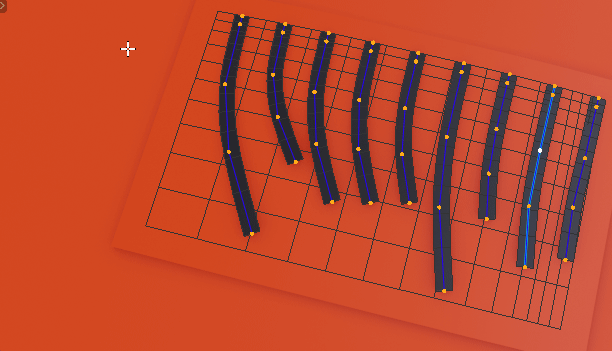 Resample Curve. Allows to increase/decrease number of points each curve is made of
Resample Curve. Allows to increase/decrease number of points each curve is made of
Parameters (F9):
- Points per strand - How many points each spline will have after resampling
- Offset to tip - Move spline points more toward tip
- Offset to root - Move spline points more toward root
- Equal point count - When disabled, shorter splines will have less points
- Uniform Spacing - Equalize distance between points when resampling
Straighten Curve old demo from HTool 2.46 (works same way in HT 3.0 - except on new hair curves)
Interpolate Strands Generate extra strands in between selected curves
Other Section¶
Separate / Join Curves¶
Separate / Join Curves - This works in Object Mode, Curve Edit mode and Sculpt Mode
Slice Using Mesh¶
Slice Using Mesh - you can cut curves using mesh (same as in HTool 2.46)
Generate Ambient Occlusion¶
It will add, geometry-nodes based, Ambient Occlusion vertex color attribute, called AO, to your object.
By default, AO attribute node is connected into 'Vert Color AO' input in HairShader. To see the effect set 'AO Mix Factor' to 1
Note: AO modifier is heavy on performance, so use it only when needed.
For more details see this YT Video (3 min length, starting at 2:30)
Project Roots¶
It will project hair roots onto target mesh surface
Sample Normals¶
Use to sample normal's from mesh object and save them as a color attribute called SAMPLED_NORM. It support 'Blend Distance' parameter, which allows you to define the range of the effect
When hair is converted to mesh, this attribute will be automatically converted into custom mesh normal.
To use 'SAMPLED_NORM' attribute in shader, you have to set 'Mix Sampled Normals' to 1 in 'HTool_Normal' node, in your hair material
Select Tips/Roots¶
Available in Curve Edit mode at the bottom of Select menu
Select Tips/Roots - lets you select first/last points on curves. You have option to randomize selection, or limit it by strand length.
Shape Keys¶
Curves Shape Keys¶
Hair Tool comes with feature that resembles mesh Shape Keys, but for hair curves. It is targeted for new hair curves, and it creates snapshots of curve points positions. These snapshots can be loaded at any time using checkbox icon.
Location: curve 'Data' tab > 'Curves Shape Keys' panel.
Track To Curve deformer, is automatically creating bind position shapshot. With it you can bring your curve back to original (bind) shape at any time. Similar workflow is possible with built-in mesh shapekeys and Track to Mesh
Transfer Shape Keys to Mesh¶
Location: curve 'Data' tab > 'Curves Shape Keys' panel.
Select Mesh hair, then Curve Hair object (they have to have same topology - vert, edge, face count) and then click 'Transfer Shape Keys' to bake hair deformation into mesh shape-key