Hair Library¶
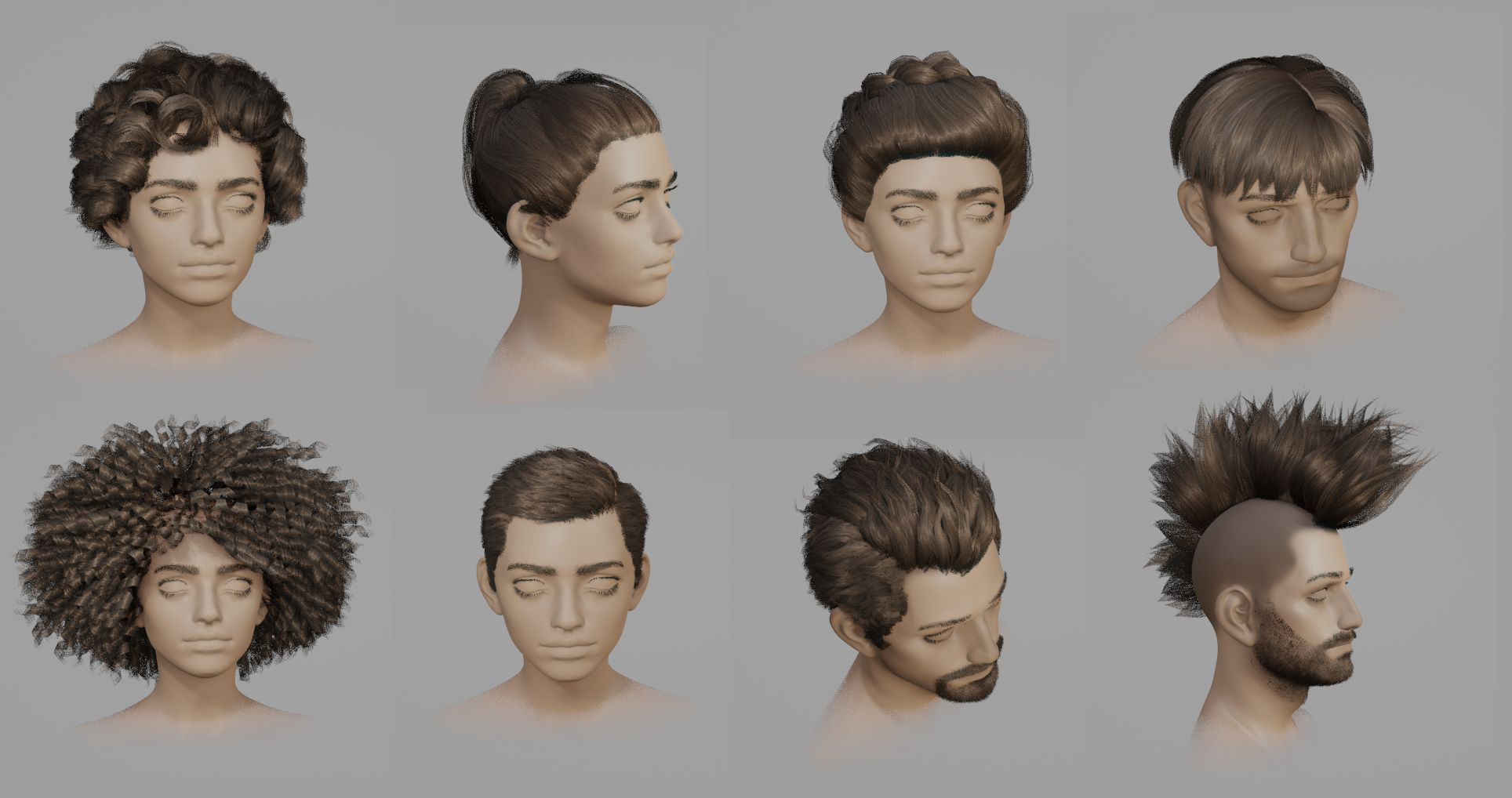
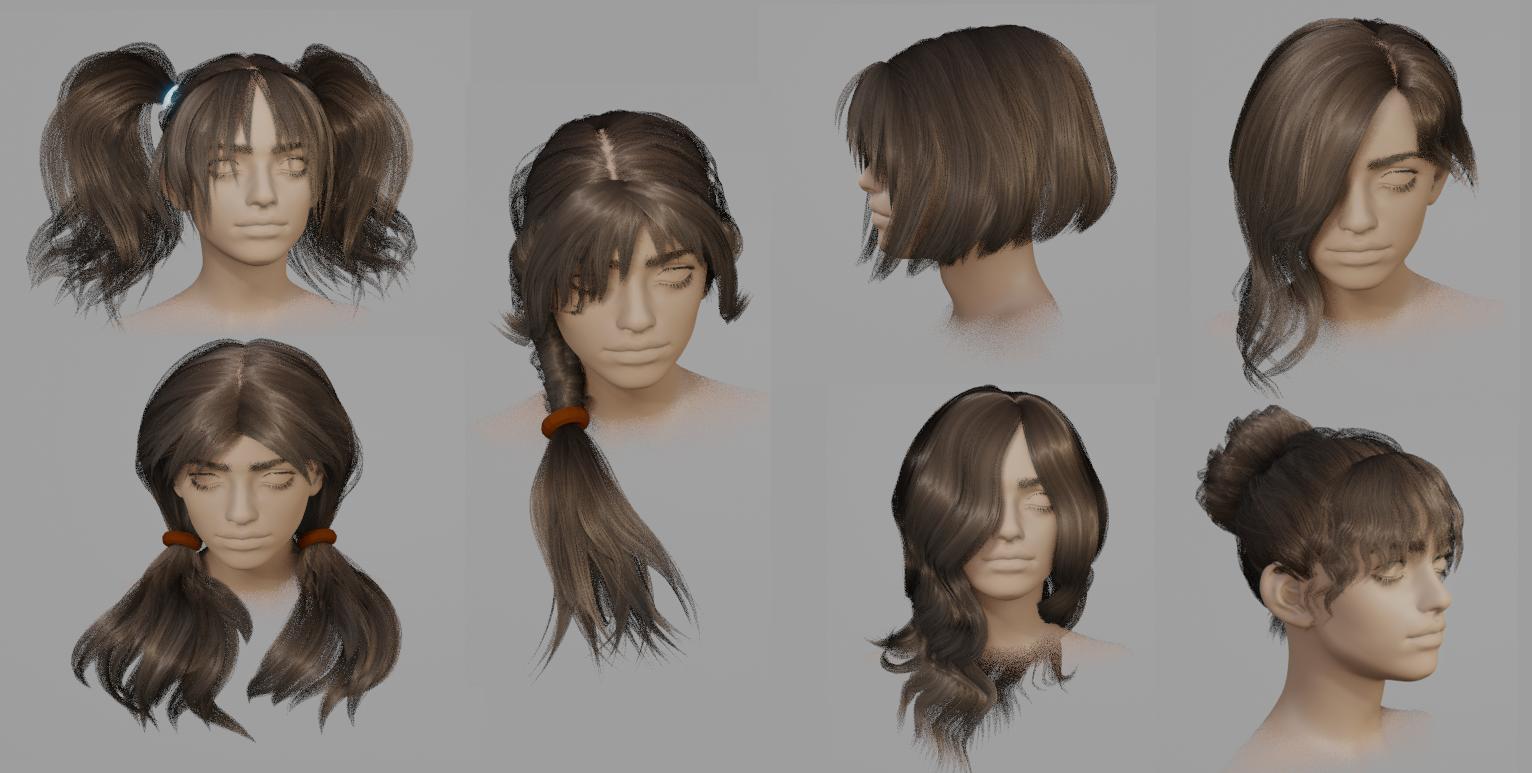 Some of the presets from Hair Tool hair library
Some of the presets from Hair Tool hair library
Hair library contains more than 30 hair presets (male and female hairstyles), plus few of the base components (fringe, braid, tails, eyelashes etc.), that you can import with few click into your project.
These presets are mostly nondestructive, meaning that you can easily modify them to fit your character. For example, you can change hair length, density, add curls etc.
You can also store your own presets with option to group them into categories (folders).
Note: Sample library file - HairLibrary.zip - can be downloaded from Gumroad. Use the download link, that you got from Gumroad after you purchase, to get the library zip file, then unzip the HairLibrary.zip somewhere on your HD. Finally go to addon preferences and setup library path by entering extracted folder location.
- top half of Library panel is responsible for managing categories (folders),
- bottom for managing presets (files inside folder)
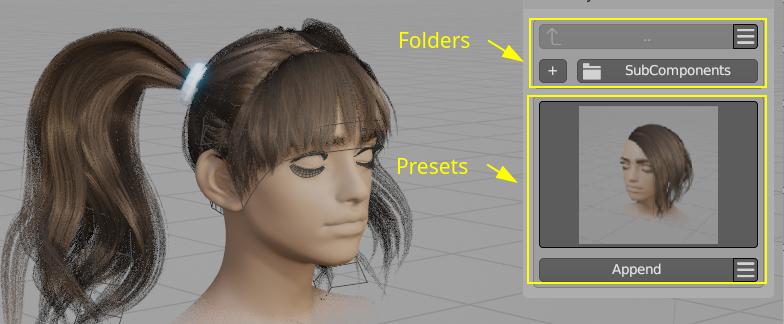
License¶
License - CAL-NA-NRB. Basically you can do everything with the assets:
- commercial use of base asset and modifications,
- no requirement to credit the author,
- reselling of modifications,
- modifications are allowed, and can be shared
The only thing you can't do is to resell the assets as they are. Reselling base items is not allowed
Library location¶
User Preferences -> Add ons -> Hair Tool -> Library tab.
Select target folder where library is located:
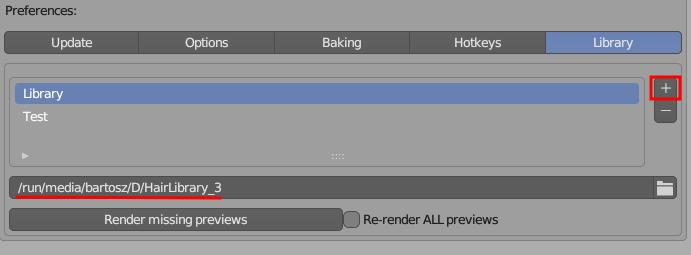
[☰] Categories menu¶
- Add, Delete, Rename category (folder)
Note - Renaming and Deleting categories requires selecting target folder with '+' button next to the category name.
[☰] Presets menu¶
- Add, Delete, Rename, Open active preset (the one that is currently displayed with thumbnail).
After importing preset with Append button you will often have to readjust position of imported hair objects to you character head. For grid surface type of hair - you can remove imported Curve Hair and reposition only grid surfaces. Then just regenerate curve hair again using Curves from grid mesh
Appending Preset¶
First part of video shows how to append preset from library. Second half of video coverts how to create your own preset and store it in library.
Storing Presets¶
To store preset:
- select objects you want to be saved in your preset (you can select multiple objects)
- open [☰] menu and click 'Store Preset'.
- Enter preset name in popup window (there will be warning if you try to override existing preset)
- outline capture region, in 3d View, which will be used for thumbnail generation - for that click and drag making rectangular shape in 3D Viewport. You can adjust the corners of captured area if you want. Finally press [Enter] to store preset.