Sculpt Mode¶
Hair Modeling Tools¶
Following the launch of Hair Tool 3.4, Hair Modeling tools can now be utilized in 'Curve Sculpt' mode (previously it was available only in Object mode)
Editing may bit slow, since on every update, whole hair system is being recalculated.
This combined with Selection Groups, allows for very powerful and flexible workflow.
Strands Selection¶
Selection Groups¶
Selection Groups allow you to assign a unique identifier to individual strands, making it easy to re-select them later.
Select clump of strands with Blenders build-in 'Select Brush' then press Assign New ID. Later you can re-select these strands by using Select Group button and then picking hair strands using (Shift+) LMB in 3D View
Note: If you want assign hair clump to existing group use Assign Id: [x] - where [x] is Active Group number
Selection Group From Island - it will assign group ID to each strand, where ID will depend on the mesh island strands originated from.
Selection By Island¶
If hair source surface (scalp) is divided into several sections, you can select hair strands that come from a specific section (mesh island).
Scalp mesh is divided in few section (islands). Use 'Select Island' button and then left click in 3D View, to select hair strands that are originating from picked island
Note: instead of splitting the edges physically, you can use the Edges split modifier. First mark edge as sharp
Helpers (un)Hide¶
You can also use Hotkeys:
- H key - will hide hair strands
- Alt+H - will reveal hidden strands
Editing Curve Attributes¶
Hair Tool brings you ability to edit curve attributes using built-in 'Paint Selection' brush.
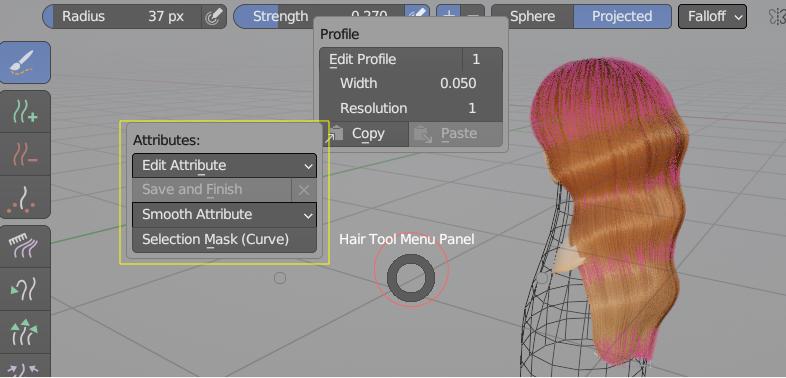 Editing curve attributes in curve sculpt mode (under Ctrl+Shift+H pie menu)
Editing curve attributes in curve sculpt mode (under Ctrl+Shift+H pie menu)
Strand .selection attribute (0.0 to 1.0 range float) - can be converted to any other strand attribute and then used with Curve Attribute input mask
When entering Edit Attribute mode, you can edit existing or create attribute. Attribute is painted by using 'Paint Selection' brush
Edit Attribute Switches to Edit Attribute Mode. Use 'Paint Selection' brush (in point selection mode) to edit attribute
Save and Finish When done editing attribute, save changes and finish editing.
Smooth Attribute Smooth selected curve attribute.
Selection Mask It will create curve selection gradient mask. Can be used in 'Edit Attribute' mode.
Selection Mask was used here to create GRADIENT attribute. It was then used Push Out deformer in 'Curve Attribute' input mask